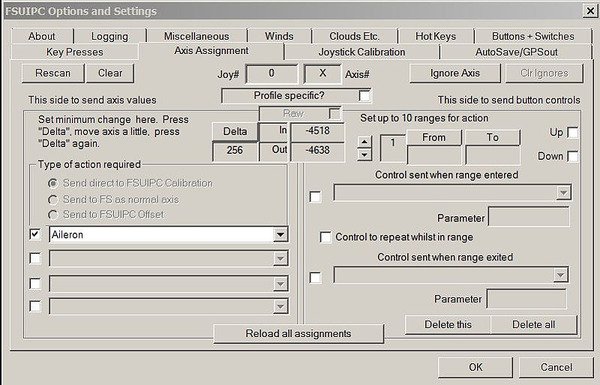Increased navigational accuracy obtained from software and hardware improvements have led to several enhanced approach types being developed for the Boeing 737. These augmented approach types provide a constant rate of descent, follow an approximate 3 degree glide path, and eliminate the traditional step-down style of approach.
This improves landing capability in adverse weather conditions, in areas of difficult terrain, and on existing difficult to fly approach paths. Not to mention, the benefits that a stabilized and safer approach bring: greater passenger comfort, less engine wear and tear, and lower fuel usage while bringing less workload for the flight crew.
In this article, I will discuss the concept of Integrated Approach Navigation (IAN) and explain the procedures recommended by Boeing to successfully implement IAN.
The Boeing Flight Crew Training Manual (FCTM) has an excellent section addressing IAN, and I recommend you read it to gain a greater understanding of how the IAN system functions.
The Navigation Performance Scales (NPS), which augment IAN, will not be discussed. NPS will form part of a future article. Information in this article relates to FMC software U10.8A.
Overview
Integrated Approach Navigation (IAN) derives information from an approach type selected from the Flight Management Computer (FMC) database to generate a 3 degree glide path from the Final Approach Fix to the threshold of the runway. In so doing, it displays visual cues similar to the Instrument Landing System (ILS). Flight path guidance is derived from the FMC, navigational radios, or combination of both.
To use IAN, an approach with a glide path must be selected from the FMC database. The approach must include a series of waypoints that depict a vertical profile that includes a glide path.
An IAN approach may be flown with a single autopilot, raw data, or by following the visual cues displayed on the Flight Director (FD).
IAN is an airline option, and although not every airline carrier will have IAN as part of their avionics suite, the technology is becoming more popular as the safety and economic benefits of IAN are understood by airline carriers.
Geometric Path (Glide Path)
An IAN Approach approximates a 3 degree glide path (descent profile) from the Final Approach Fix (FAF) to approximately 50 feet above the runway threshold. Although, the glide path may not comply with altitude constraints in the FMC prior to the FAF, the generated glide path will always be at or above the altitude constraints between the FAF and the Missed Approach Point (MAP) displayed in the FMC.
Critically, an IAN approach is a Category I Non Precision Approach (NPA) and is not to be confused with an ILS Precision Approach. Therefore, NPA procedures must be adhered to when initiating an approach using IAN.
Although the automation provided by IAN will guide an aircraft (in most cases) to the threshold of the runway, IAN has not been designed to do this. Rather, IAN has been designed to guide the aircraft to the MAP published on the approach chart. The flight crew will then disengage IAN by disengaging the autopilot and autothrottle and fly the remainder of the approach manually as per NPA protocols.
In some instances, the final approach course (FAC) is offset from the runway center line and manoeuvring the aircraft for direct alignment will be necessary, whilst following the glide path angle.
Although the final approach is very similar to an ILS approach, IAN does not support autoland; if the aircraft is not in a stable configuration and you are not visual with the runway at or beyond the MDA, a missed approach procedure (Go-Around) should be executed.
Consistency in Procedures (eighteen approach types to one)
The introduction of IAN has condensed the number of approach types (and differing procedures) to one consistent procedure; minimising the amount of time an airline needs to train pilots in numerous approach types. Time is money and utilising advanced technology such as IAN can increase airline productivity and safety.
Approach Types
IAN can be used for the following approach types:
RNAV
RNAV (RNP) – (provided there are no radius to fix legs)
NDB and VOR
GPS & GNSS
LOC, LOC-BC, TACAN, LDA SDF (or similar style approaches)
Note that if using IAN to execute a Back Course Localiser approach (B/C LOC), the inbound front course must be set in the MCP course window.
During the approach you must monitor raw data and cross check against other navigational cues. Furthermore, although the use of IAN is recommended only for straight-in approaches, line use suggests that flight crews routinely engage IAN up to, but not exceeding 45 degrees from the runway approach course.
IAN is compatible with several approach types, however, being compatible does not necessarily mean that every approach type in the FMC is suitable.
Since IAN was introduced, additional approaches have been developed and added to the RNAV family; in particular, RNAV (RNP) approaches, that use ‘radius to fix’ (RF) to generate a curved path that terminates at a location where an approach procedure begins. These approaches have been designed to optimise airspace and usually have tight separation requirements; to fly these approaches an aircraft is required to have additional on-board navigation performance monitoring and alerting equipment.
These approach charts are identified by the title RNAV (RNP) RWY XX and the letters AR (Authorisation Required) in the description of the chart.
These approaches and are not suitable to use with IAN; they should be flown with LNAV/VNAV.
Recommended Approach Types
The best approach to use with IAN are straight-in or near straight-in approaches. VOR, LOC, NDB, RNAV and RNAV (GNSS) approaches work especially well as these approaches usually provide relatively long straight-in legs.
IAN can be used on an RNP (AR) approaches as long as there are no RF turns involved (straight-in approach only). If flying such an approach you should be aware that the legs can be quite short and IAN may arm and engage quite late in the approach profile.
Important Point:
Using IAN – General
IAN does not need to be specifically ‘turned on’ for it to function; the functionality, if installed in the aircraft, is always operational. When the aircraft is within range of the designated approach, the runway data and/or Deviation Pointers will annunciate and be displayed on the PFD. At any time after this point has been reached, IAN can be armed and or engaged by pressing the APP button on the MCP.
Navigation Radios and Radio Frequencies
For an IAN approach to function, an approach procedure with a glide path must be selected from the FMC database. Although selection of navigation radios is not mandatory, selection is recommended, as correct tuning of the radios can provide increased visual awareness and redundancy, should a CDU failure occur, or there be a corruption of the data in the FMC.
Boeing strongly advise to tune the radios to the correct localiser frequency for the approach. This eliminates the possibility of the radio picking-up another approach from a nearby airport (and providing erroneous data to the crew). The ILS frequency must never be used with an IAN approach (unless the glideslope is inoperative). In the case of an inoperative glideslope, the G/S prompt in the CDU must be selected to OFF to ensure that the FMC generated glide path is flown.
Minimum Descent Altitude (MDA)
As mentioned, an IAN approach is a NPA, and when authorised by the Regulatory Authority non-ILS approaches can be flown to a published VNAV Decision Altitude/Height (DA/H) or to a published MDA (the MDA is used as a decision altitude). If not authorised to use the MDA as a decision altitude, crews must use the MDA specified for the approach flown.
To comply with the MDA protocols during a constant angle approach where a level off is not planned at the MDA, it is necessary to add +50 feet to the published MDA. This enables an adequate buffer to prevent incursion below the MDA and adhere to the NPA protocols.
Important Points:
IAN uses the FMC database to generate a 3 degree glide path from the FAF to the runway threshold. IAN does not require the navigation radios to be tuned. However, it is recommended to tune the radios.
Some approaches in the FMC database have a number of glide paths displayed with differing altitudes. When presented with this scenario, always select the first glide path and altitude.