Aircraft Liveries & Textures - Adding a Livery Texture To Your B738
/For many flight simulator enthusiasts, there’s enjoyment knowing your flying the correct aircraft livery in the correct airspace. For others, opening the exterior views to play back your landing sequence from the flight video just looks better with a nicely painted texture or livery. FSX comes bundled with several B738 aircraft liveries, but most of us dislike them; it’s common for individuals to search forum sites such as AVSIM in an attempt to find a livery that suits their virtual airline.
Recently, I found a FS add on that includes 164 liveries of the B738 aircraft suitable for FSX. The file, which includes an automatic executable, can be downloaded from the French flight sim website http://www.rikoooo.com/en/downloads/viewcategory/55. The program will download to your simobjects/aircraft folder a folder named 164 aircraft. Within this folder can be found all the textures and a correctly constructed aircraft .cfg file. The program also includes a correctly configured airlines file which will over right your existing airline file with all the correct ATC calls for the various liveries. This is a wonderful time saver for those who use ATC. Access to the aircraft is as you would usually load an aircraft, airport and weather situation.. Note that you will be required to register to the forum site before you can download the program.
Below is a list of livery textures included in the package
Adam Air, Aeromexico, Aerosvit, Air Asia Indonesia, Air Astana, Air Berlin, Air Canada, Air China, Air China Olympic, Air Europa, Air France, Air Jamaica, Air New Zealand, Air One, Air Slovakia, AirTran Airways, Air Vanuatu, Alaska , Alaska.com, Alaska Spirit of Seattle, Alaska Starliner 75, Alitalia, All Nippon Airways (ANA), ALOHA, American Airlines, America West, Ansett Australia, Austrian Airlines, Batavia Air (x3), Bmibaby, British Airways, Brussels Airlines, Bulgaria Air, Caribbean Airlines, Cebu Pacific Air, Continental Airlines, Copa Airlines, Corendon Airlines, Cubana De Aviación, Cyprus Airways, Czech Airlines, Delta Airlines, DHL Cargo, EasyJet, Eastern AIrlines, El Al (Israel), EgyptAir, Europe Airpost, FedEx Cargo, Ferrari, Ferrari Cargo, Finnair, First Choice, Flash Airlines, Fly Dubai, Flyglobespan, Frontier Airlines, Garuda Indonesia, Garuda SkyTeam, GOL, Gulf Air, Hainan Airlines (x2), IRONMAIDEN, Japan Airlines (JAL), JAT Airways (old and new), Jet2 (grey and white), JetAmerica, JetTime,Kenya Airways, Landmark (Coliseum tail), Lion Air (Indonesia), LOT (Polish Airlines), Lufthansa, Luxair, Malaysia Airlines, MALEV, Mexicana (x4), Military Woodland Camo, Mongolian Airlines (MIAT), Montenegro Airlines, Myanmar Airlines (MAI) , NASA, NAVY, Norwegian Air, Northwest (NWA), OceanAir (Avianca), Olympic Airlines, Pan-Am, Philippine Airlines, PIA (Pakistan Intenrational Airlines), Prague (Czech Republic), Primera Air JetX (Iceland), PrivatAir, Qantas, Ryanair, Ryanair Guinness, Ryanair Kilkenny, Ryanair Vodafone, Scandinavian Airlines (SAS), Singapore Airlines, South African Airways, Southwest Airlines (Blue, Gold, New Mexico), Sterling (Australia), SunExpress, Swiss Air, TAM (Brasil), TAROM (Romania), Thomson Airways, Transavia, TUIfly (x7), Turkish Airlines, Ukraine International Airlines (UIA), UNITED (old and new), UPS Cargo, US Airways, Varig (old and new), VASP (Brazil) , V Australia, Vietnam Airlines, Virgin (blue and red), WestJet, XL Airways, XL Airways Excel.com, XL Airways Öger Tours and XL Airways Viking.
I think you will agree, that anyone should be able to find something they like from this list.
Installing to the ProSim 737 JetStream
To use the textures in the ProSim737 Jetstream B738 aircraft, it will be necessary to edit the aircraft.cfg file. I’ve outlined the process below. Before proceeding, make a backup of the JetStream folder BEFORE making changes. It’s always good policy to do this just in case a problem is experienced.
A: Copy all the aircraft texture folders (located in the 164 folder), or the ones you want as 164 edits can take a long time...., to your Jetstream folder located in simobjects/aircraft.
B: Open two windows, one with the aircraft .cfg file opened from the 164 aircraft folder and one with aircraft .cfg file opened from the Jetstream folder.
C: Open/click the Jetstream aircraft .cfg file for editing. There are four main edits that need to be made.
The FLTSIM number needs to be edited to reflect the correct order within the file. Check and make sure the first airline entry is 1 followed by 2, 3, 4, 5, 6, 7 and so forth.
The TITLE must be title=Jetstream738 B737-800 Air New Zealand (or whatever livery)
The Sim must be sim=Jetstream738
The UI manufacturer must be ui_manufacturer=”A Jetstream-Boeing”
Duplicate the text from the above mention 4 lines from the 164 aircraft.cfg, for the aircraft liveries you want, to the Jetstream aircraft.cfg file. it's important to do these edits as you want to link the livery texture to the Jetstream flight model. The image shows a screenshot of one of the aircraft textures from my JetStream aircraft.cfg file.
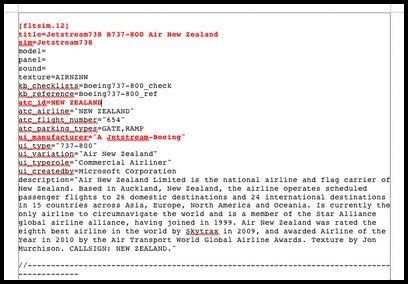
I’ve bolded and coloured red the entries that need to be edited to reflect the new aircraft textures. You may also wish to change the ATC flight number, but this isn’t necessary for correct operation.
You have probably observed that my naming structure is a little different to the norm. The reason I begin the name with the letter A, is so that when I open the select aircraft tab in FSX, I don’t have to scroll down to J for JetStream. Instead, the correct folder is located at the top of the list (The letter A is at the beginning of the English alphabet).
There you have it. The methodology explained here can be used to add textures for any aircraft livery.











































