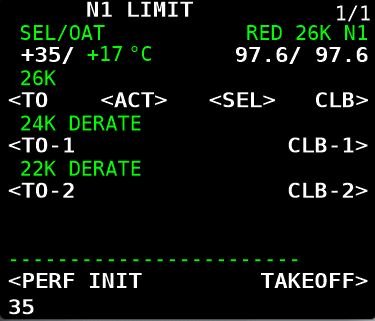737 Derates and the Boeing Quiet Climb System
/A derate occurs when the engine's power is reduced to less than its full capacity.
Derates are not complicated; however, when they are discussed together, the subject matter can quickly become convoluted; mainly because the names for the differing derates are similar. I have attempted to try and keep things as simple as possible.
For those interested in simulating real world proceedures, an understanding of derates is essential.
This topic was previously part of a broader article. To improve readability and update the content, it has been separated from the original.
In this article, we will explore the following:
Derated Takeoff Thrust (fixed derate);
Assumed Temperature Method (ATM);
Derated Climb Thrust (CLB-1 & CLB-2); and,
The Quiet Climb System (often called cutback).
Reduced Thrust Derates (General Information)
Derates are not complicated; however, when they are discussed together, the subject matter can quickly become confusing; mainly because the names for the differing derates are similar. I have attempted to try and keep things as simple as possible.
Engine derates on a Boeing 737 refer to the intentional reduction in engine thrust during certain flight conditions to optimise engine performance, and increase the longevity of the engines. A derate involves limiting the maximum available thrust that an engine can produce under specific conditions.
Typically, the takeoff performance available from an aircraft is in excess of that required, even when accounting for an engine failure. As a result, airline management encourage flight crews to use a derate, when possible.
Purpose of Engine Derates:
Safety and Engine Longevity: Derating can help prevent engine stress and prolong the life of the engine, especially during takeoff and climb phases.
Performance Optimisation: It can help maintain more efficient fuel burn, manage high temperatures, and reduce engine wear.
Environmental Conditions: In cases of high ambient temperature or high altitude airports, derating helps reduce the engine's demand on performance.
Derates can be assessed on the N1 Limit Page in the CDU. The following derates, applied singly or in combination, are possible:
Derated Takeoff Thrust (fixed derate).
Assumed Temperature Method (ATM) ; and,
Derated Climb Thrust (CLB-1 & CLB-2).
When To Use a Derate
Possible reasons for using or not using a derate are:
Environmental considerations (runway condition, weather, wind, etc);
Ambient temperature;
Airport’s height above sea level;
The weight of the aircraft’s load including fuel;
Consideration to airline management;
The length of the runway; and,
Noise abatement.
Electronic Flight Bag (EFB) or Takeoff Performance Tables
A derate is not selected idly by the flight crew. Most airlines use an Electronic Flight Bag (EFB) or another approved source to calculate a suitable derate. If an EFB is unavailable, the aircraft performance data tables in the Flight Crew Operating Manual (FCOM) must be consulted, and the calculations done manually.
Using a derate is not always an option in all situations. For example, in high-performance scenarios, such as heavy takeoffs, high density altitudes, or congested airspace, full thrust may be required. Similarly, a derate may not be suitable if the weather is extremely hot, or if the aircraft is heavy and the runway is short. The final decision on whether to use a derate rests with the Captain of the aircraft.
Thrust Mode Annunciations and Displays
When a derate is used, the thrust mode annunciation (the annunciation is displayed in green-coloured capitals) will be displayed in the Upper Display Unit on the EICAS. The display will differ depending on the airline option.
Possible displays are as follows:
TO – takeoff (displayed if no derate is used) - option without derate.
TO 1 – derated takeoff 1 - option without double derate.
TO 2 – derated takeoff 2 - option without double derate.
D-TO – assumed temperature reduced thrust takeoff (ATM) - option with double derate.
D-TO 1 – derate one and assumed temperature reduced thrust takeoff (ATM) - option with double derate.
D-TO 2 – derate two and assumed temperature reduced thrust takeoff (ATM) - option with double derate.
CLB-1 – climb derate.
CLB-2 – climb derate.
We will now examine the derates available in the Boeing 737 aircraft.
1 - Derated Takeoff Thrust (Fixed Derate)
A fixed derate is a certified takeoff rating lower than a full rated takeoff thrust. In order to use a fixed derate, takeoff performance data for a specified fixed derate is required (Boeing FCTM 2023). This information is available either from the EFB or from the aircraft performance data tables in the FCOM.
The N1 Limit page in the CDU displays three fixed-rate engine derates: 26000, 24000 and 22000 (26K, 24K and 22K). Selection of a derate will command the software to limit the maximum thrust of the engines to whatever has been selected; nothing is altered on the actual engine. Selecting a derated engine thrust can only occur when the aircraft is on the ground.
Once a fixed derate is selected, it will remain in force until the aircraft reaches acceleration height or a pitch mode is engaged, at which point the fixed derate will be removed.
The N1 for the selected derate is displayed on the NI Limit page, the TAKEOFF REF page (LSK-2L) and in the N1 RPM indication in the Upper Display Unit (%N1 RPM readout and N1 reference bug) on the EICAS.
Thrust Limitation (Fixed Derate)
When using a fixed derate, the takeoff thrust setting is considered a takeoff operating limit. This is because the minimum control speeds (Vmcg and Vmca) and stabiliser trim settings are based on the derated takeoff thrust.
The thrust levers should not be advanced beyond the N1 RPM indication unless takeoff conditions require additional thrust on both engines (e.g., during windshear). If the thrust levers are advanced beyond the N1 RPM indication—such as in the event of an engine failure during takeoff—any increase in thrust could lead to a loss of directional control.
Important Point:
A fixed derate can be used on a runway that is either wet, has standing water, or has slush, ice or snow ( provided the performance data supports use of such a derate).
2 - Assumed Temperature Method (ATM)
The assumed temperature method is not exactly a derate; however, it has been discussed because the use of ATM can reduce takeoff thrust.
This method calculates thrust based on a assumed higher than actual air temperature and requires the crew to input into the CDU a higher than actual outside temperature. This will cause the on-board computer to believe that the temperature is warmer than what it actually is; thereby, reducing N1 thrust. This reduces the need for full thrust, achieving a quieter and more fuel-efficient takeoff.
Using ATM, the desired thrust can be be incrementally adjusted by changing the temperature to a higher or lower value. This can be an advantage to a flight crew as they can fine tune the thrust setting to exactly what is required, rather than using a fixed derate.
ATM is effective only above a certain standard temperature. The 737 Next Generation engines are flat-rated to a specific temperature. In the case of the CFM-56, this is ISA +15°C or 30°C on a standard day. This means the engine can provide full thrust up to that temperature. However, if the temperature exceeds this limit, the engine will produce less thrust. When ATM is used, the temperature must always be set higher than the engine’s flat-rated temperature. Otherwise, the engine will continue to provide full thrust.
Once ATM is selected, it will remain in force until the aircraft reaches acceleration height or a pitch mode is engaged, at which point ATM will be removed.
The desired thrust level is obtained through entry of a SEL TEMP value on the N1 Limit Page (LSK-1L) or from the Takeoff Ref Page 2/2 (LSK-4L).
To delete an assumed temperate the delete key in the CDU should be used.
Thrust Limitation (ATM)
An ATM is not the same as a true derate, even though the takeoff thrust is reduced. This is because when using ATM, the takeoff thrust setting is not considered a takeoff operating limit, since minimum control speeds (Vmcg and Vmca) are based on a full rated takeoff thrust.
At any time during takeoff using ATM, the thrust levers may be advanced to the full rated takeoff thrust (Boeing, 2023 FCTM; 3.17).
Important Points:
ATM may be used for takeoff on a wet runway, provided the takeoff performance data (for a wet runway) is used. However, ATM is not permitted for takeoff on a runway contaminated with standing water, slush, snow, or ice.
During an ATM takeoff, the yoke may require additional back pressure during rotation and climb.
If another derate is selected in combination with ATM, the calculation for takeoff thrust is accumulative. Selecting more than one derate can affect the power that is available for takeoff and significantly increase roll out distance for takeoff.
ATM Annunciations and Displays
When ATM is used, the temperature used to calculate the required thrust and the calculated N1 will be displayed:
In the Thrust Mode Display in the Upper Display Unit on the EICAS (e.g., R-TO +35); and
On the N1 Limit page and the TAKEOFF REF page (LSK-1L & LSK-1R) in the CDU.
3. Combined Derate (Fixed Derate & ATM)
A fixed derate can be further reduced by combining it with the ATM. However, the combined derate must not exceed a 25% reduction from the takeoff thrust.
Thrust Limitation (Fixed Derate & ATM Combined)
When conducting a combined fixed derate and ATM takeoff, takeoff speeds consider Vmcg and Vmca only at the fixed derate thrust level.
The thrust levers should not be advanced beyond the fixed derate limit unless conditions during takeoff require additional thrust on both engines, such as in the case of windshear (Boeing, 2023 FCTM; 3.18).
If the assumed temperature method is applied to a fixed derate, additional thrust should not exceed the fixed derate N1 limit. Otherwise, there may be a loss of directional control while on the ground.
4 - Climb Derate (Derated Climb Thrust - CLB-1 & CLB-2)
There are two climb mode derate annunciations: CLB-1 and CLB-2. CLB refers to normal climb thrust. To enter a climb derate, the N1 Limit page is opened in the CDU. The possible annunciations are as follows:
CLB: Normal climb thrust (no derate);
CLB-1: Approximately a 10% derate of climb thrust (climb limit reduced by approximately 3% N1; and,
CLB-2: Approximately a 20% derate of climb thrust (climb limit reduced by approximately 6% N1).
The use of a climb derate commands the autothrottle to reduce N1 to the setting calculated by the computer for either CLB-1 or CLB-2. The climb derate begins when the aircraft reaches the thrust reduction height (TRH) or during any climb phase up to FL150.
A climb derate can be selected either on the ground or while the aircraft is airborne; however, if during the climb, the vertical speed falls to below 500 feet per minute, the flight crew should manually select the next higher climb rating (for example, change from CLB-2 to CLB-1). As the aircraft climbs, the climb thrust is gradually reduced until full thrust is restored.
It is a common misconception that using a climb derate will minimise the volume of fuel used; however, this is incorrect.
The use of climb thrust does not save fuel; in fact, it consumes more fuel than full-rated takeoff thrust. However, using a lower climb thrust extends engine life and minimises maintenance. Ultimately, the extended engine life and reduced maintenance costs outweigh the additional fuel expense.
To remove a climb derate, either select CLB on the N1 Limit page or use the delete key on the CDU. The latter method is preferred because it deletes the selected climb derate rather than simply unselecting it.
Climb Derate Annunciations and Displays
When a climb derate is used, the derate selected and the corresponding N1 will be displayed:
In the Thrust Mode Display on the Upper Display Unit on the EICAS (the annunciation is displayed in green-coloured capitals);
On the NI Limit page and on the TAKEOFF REF page (LSK-2L) in the CDU;
On the N1 RPM indicator; and,
By the N1 reference bug.
After takeoff, the climb derate will also be displayed on the Climb page in the CDU.
The possible annunciations that can be displayed in the the thrust mode display are:
TO (takeoff without a derate); and,
R-TO (reduced takeoff thrust CLB-1 or CLB-2).
After takeoff, and when the thrust reduction height has been reached, the display will change to whatever climb derate was selected (CLB, CLB-1 or CLB-2).
Important Caveat (all derates):
It is important to note in relation to any derate that the FMC will automatically calculate a corresponding climb speed that is less than or equal to the takeoff thrust. Therefore, a flight crew should ensure that the climb thrust does not exceed the takeoff thrust.
This may occur if a derate or combination thereof is selected, and after takeoff, the flight crew select CLB. Selecting CLB will apply full climb thrust; however, this does not account for any adjustments made by the computer to the initially selected derate. As a result, the climb thrust may be greater than the takeoff thrust.
Boeing Quiet Climb System (QCS) - Abiding with Noise Abatement Protocols
The Boeing Quiet Climb System (often called cutback and referred to by line pilots as ‘hush mode’), is an automated avionics feature for quiet procedures that causes thrust cutback after takeoff. By reducing and restoring thrust automatically, the system lessens crew workload and results in a consistently less noisy engine footprint, which helps airlines comply with noise abatement restrictions. There are two variables to enter: Altitude reduction and altitude restoration.
During the takeoff checklist procedure, the pilot selects the QCS and enters the height AGL at which thrust should be reduced. This height should not be less than the thrust reduction height. The thrust restored height is typically 3000 feet AGL, however, the height selected may alter depending on obstacle clearance and the noise abatement required.
With the autothrottle system engaged, the QCS reduces engine thrust when the cutback height is reached to maintain the optimal climb angle and airspeed. When the airplane reaches the chosen thrust restoration height (typically 3,000 ft AGL or as indicated by noise abatement procedures), the QCS restores full climb thrust. Note that the minimum height that the QCS can be set is 800 feet AGL.
The two heights referenced by the Quiet Climb System can be modified in the CDU (TAKEOFF REF 2/2 page (LSK-5R)). The system can be selected or unselected at LSK-6L (on/off).
Important Point:
The QCS is not designed to be used with multiple derates (derate + ATM); however, it can be used in conjunction with one or the other. This said, the minimum thrust cutback (thrust reduction height ~800 feet AGL) represents the minimum level of thrust that would ensure a sufficient climb gradient if an engine were to fail. The minimum thrust cutback ensures an engine-inoperative climb gradient of 1.2 percent. If one engine fails after cutback, the thrust from the operating engine must maintain a climb gradient of at least 1.2 percent.
Multiple Safety Features for Disconnect
The Quiet Climb System (QCS) incorporates multiple safety features and will continue to operate even in the event of system failures. If a failure occurs, the QCS can be exited by either:
Selecting the takeoff/go-around (TOGA) switches on the throttle control levers, or
Disconnecting the autothrottle and controlling thrust manually.
ProSim737
The Quiet Climb System was previously a component of the ProSim737 avionics suite; however, it was removed with the release of version 3.33. It is now available only in the professional version of ProSim737, not in the domestic version.
As a result, if a takeoff requires noise abatement, the necessary calculations and settings must be performed manually. This process is not difficult, as a fixed derate, ATM, or a combination thereof, along with the acceleration height, can be entered or adjusted based on the requirements of either an NADP 1 or NADP 2 procedure.
Figure 2: For completeness, and to provide an example of the altitude above ground level (AGL) that a noise abatement procedure uses.
Figure 2: Noise Abatement Departure Procedures (NADP). (click image for larger view).
Similarity of Terms
When you look at the intricacies of the above mentioned derates there is a degree of similarity.
The way I remember them is as follows:
Derated Takeoff Thrust is when the N1 of the engines is reduced (26K, 24K or 22K). This is done prior to takeoff;
Assumed Temperature Method (ATM) is when the N1 is lowered by changing the ambient temperature to a higher value in the CDU. This is done prior to takeoff;
Climb Derate (Derated Climb Thrust - CLB-1 & CLB-2) is when the N1 used during the climb phase is set to a lower power setting. Selecting a climb derate can be done either prior to takeoff or when the aircraft is airborne; and,
The Quiet Climb System enables a minimum and maximum height to be set in the CDU; thereby, reducing engine power and engine noise. The restoration height is the height AGL that full climb power is restored. The QCS is used only for noise abatement.
Final Call
Acceleration height, thrust reduction height, and derates are critical elements in optimising the takeoff performance of the Boeing 737.
Acceleration height is the altitude at which the aircraft’s nose is lowered to gain speed and the flaps are retracted, while the thrust reduction height determines at what height above ground level (AGL) to reduce engine power, from takeoff thrust to a lower setting. By adjusting the engine thrust settings and applying derates, operators can enhance engine longevity, improve fuel efficiency, and reduce noise during takeoff.
Understanding and properly applying these settings not only ensures compliance with performance regulations, but also contributes to operational efficiency. Ultimately, these parameters enable operators to maximise safety, minimise fuel consumption, and optimise aircraft performance during takeoff.
Acronyms Used
AGL – Above Ground Level
CDU – Control Display Unit
CLB-1 & CLB-2 – Climb 1 and Climb 2
DERATE – Derated Thrust
FL – Flight Level
FMC – Flight Management Computer
LSK-1R – Line Select 1 Right (CDU)
PFD - Primary Flight Display
QCS – Quiet Climb System
TMD – Thrust Mode Display
Vmca – Defined as the minimum speed, whilst in the air, that directional control can be maintained with one engine inoperative.
Vmcg – Defined as the minimum airspeed, during the takeoff at which, if an engine failure occurs, it is possible to maintain directional control using only aerodynamic controls. Vmcg must not be greater than V1.
Gallery: Various screen grabs from the CDU showing the effect on %N1 for various fixed derates and Assumed temperate (ATM).