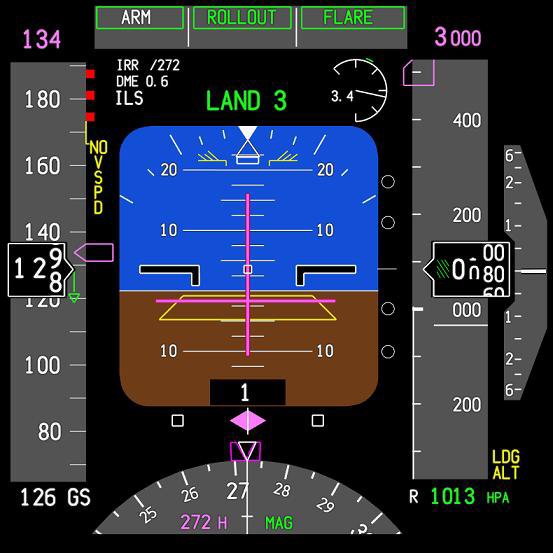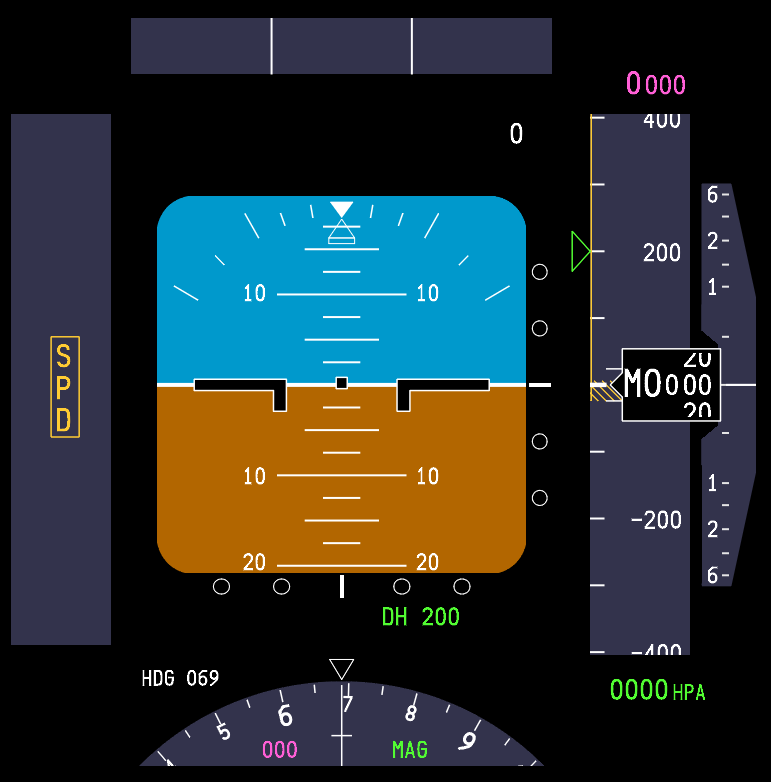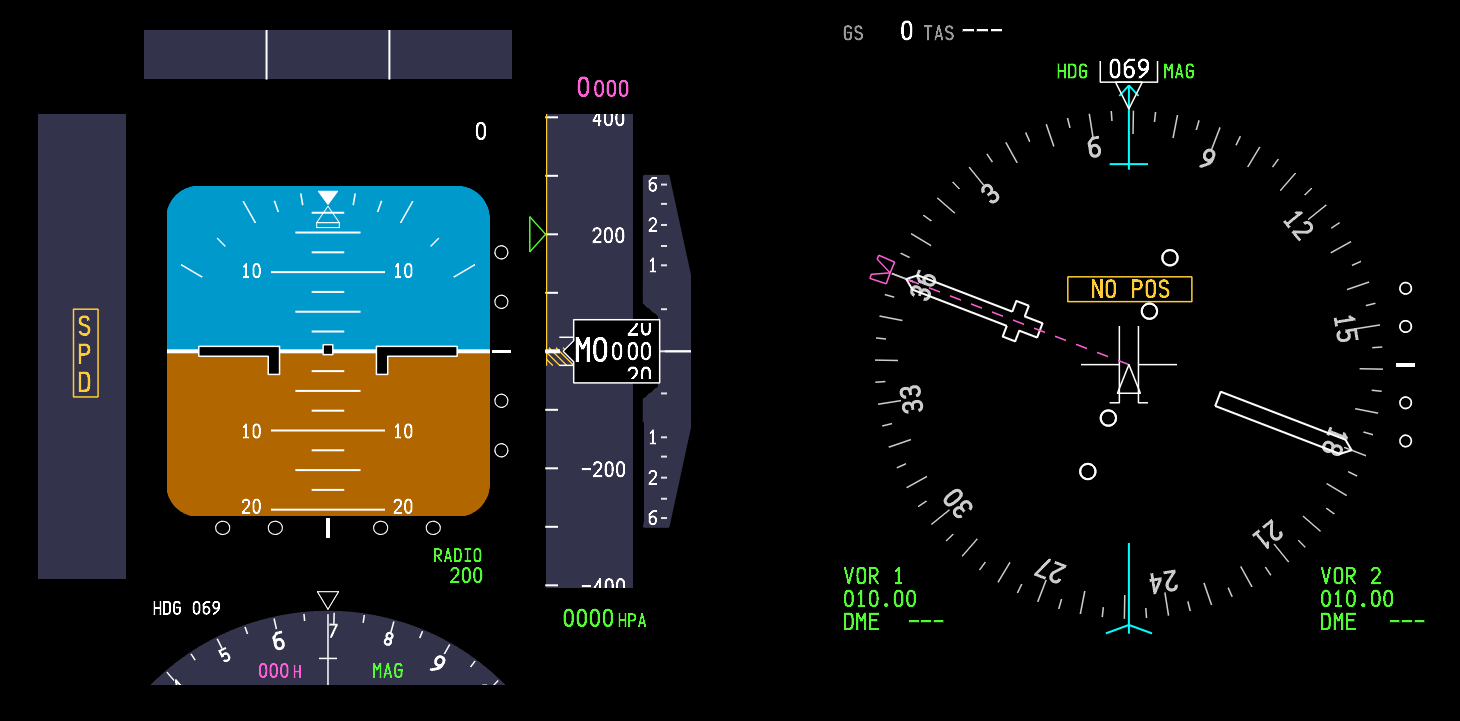Backlighting and Dimming with OEM and Reproduction Panels
/FDS-IBL-DIST-DIM. A card that makes diming backlighting very easy. Potentiometer is not shown
Many enthusiasts are now using Original Aircraft Equipment (OEM) panels in their simulators. These panels are connected to Flight Simulator using a variety of interface cards. Unless the flight deck uses all OEM panels, or all reproduction panels, there will be a difference in backlighting when the light plates are illuminated.
Reproduction panels, with the exception of expensive very high end types, will have exceptionally bright backlighting. Manufacturers of reproduction panels want their panel to look good and appeal to a prospective buyer – this is why they have bright backlighting. In contrast, OEM panels do not have bright backlighting, and in some cases, depending upon the manufacturer of the panel, the backlighting will appear rather dim.
Therefore, the brightness of the backlighting when using ‘run of the mill’ reproduction panels is not realistic in comparison to that observed in a real aircraft.
So how does a cockpit builder solve this conundrum of brightness if he or she has a mix of reproduction and OEM panels. The solution is very simple – install a dimmer switch into your flight deck.
Dimmer Control
There are a number of 5 volt dimmer switches on the market and some are better than others. For those with electrical knowledge it’s relatively straightforward to make your own dimmer switch, but what about the rest of us? An excellent solution is the distribution board with built in dimmer control manufactured by Flight Deck Solutions (FDS). The board keeps with the principle of KIS (keep it simple).
FDS-IBL-DIST-DIM
The distribution board is well made, small, is fuse protected, and have the capability to connect up to 14 accessory LEDS or bulbs via propriety board connectors. The board also can be used as a slave, meaning it can be daisy-chained to another board to increase the number items attached.
The distribution board includes a pre-wired metal potentiometer which allows all the LEDS/bulbs attached to the board to be dimmed from on to off or anywhere in-between. The potentiometer is a standard size and fits the hole located in the panel lights panel on either a reproduction panel or an OEM panel.
One limiting feature that should be noted is that each distribution board will only support 10 amps - the rating of the fuse. Therefore, depending upon the number of panels that you wish to connect to the board, it may be necessary to use two boards in parallel rather one board or an extension to the board.
Of more importance, the board operates flawlessly and is a very easy solution to maintaining an even brightness across reproduction and OEM panels; adjust the brightness of the reproduction panels to the same level as the OEM panels.
Connection
Connection is straightforward and requires +- 5 volts to be connected to the board. Each LED (or bulb) that requires dim control is then connected to the board connectors. If using an FDS panel this is very easy as the FDS panels already use the correct female attachment plugs (FDS also use bulbs and not LEDS). Failing this, a little extra work is required to source the correct plugs and wire them to the +- wires that connect to the light plate.
Bulbs and LEDS
On another note, with the exception of late model airframes, the Next Generation B737 use 5 volt incandescent bulbs in their panels for backlighting. This is in contrast to reproduction panels that, for the most part, use LEDS.
The difference between bulbs and LEDS, other than construction, is the temperature they generate when turned on. A bulb will generate considerable heat and the colour of the light will appear as a warmer hue. A LED does not generate heat when turned on. Therefore, an LED will have a cooler temperature and the colour of the light will be colder and more stark in its appearance.
However, before changing out all your bulbs or LEDS to maintain colour consistency, study the flight deck of a real aircraft. Panels on all aircraft fail or need upgrading from time to time. Therefore, it is not unrealistic to have a flight deck consisting of both LEDS and bulbs. Airlines are in the business of making money, and pilots fly. Neither are particularly interested in whether the ADF radio has a bulb or LED.
Additional Information
Soar-By-Wire has also discussed this subject. Although his information relates to the Airbus, the same procedure can be done for Boeing OEM panels.
Disclaimer
I do not represent Flight Deck Solutions or any other manufacturer and have no received any fee or reward for discussing one of their interface components.
Further information pertaining to the distribution board can be found on the Flight Deck Solutions website.
A fellow enthusiast has written more information on his website about the distribution board as it relates to Airbus - Soarbywire. What he has written is well worth the time reading.