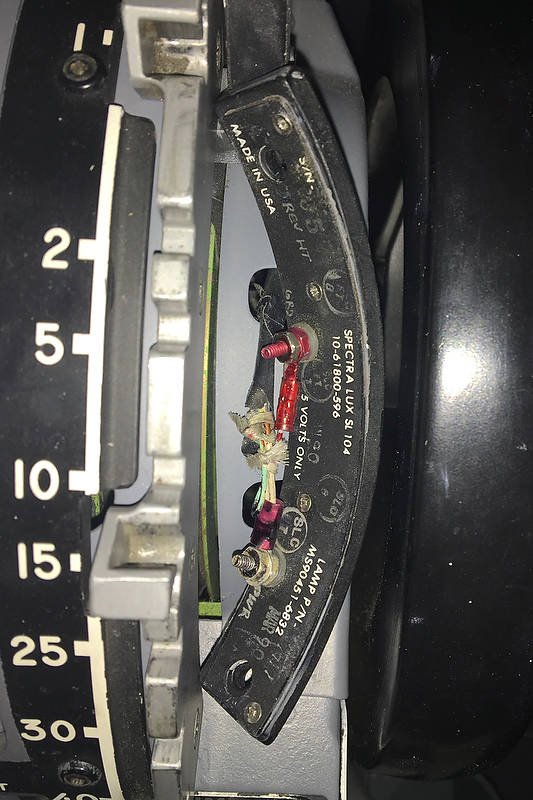Flow Sequence To Enter Information To Flight Management Computer (FMC)
/OEM 737-500 CL CDU
Specific information must be entered into the Control Display Unit (CDU) if the Flight Management Computer (FMC) and Flight Management System (FMS) is to function correctly. To ensure that all the appropriate data is entered, a flow sequence is usually used by a flight crew to enter data into the CDU.
Each aircraft is normally equipped with two Control Display Units; one on the Captain-side and one the First Officer-side. Each CDU can be used either in tandem or independently of each other.
In this article, I will discuss the preferred flow sequence that should be used to enter information into the CDU pre-flight. It should be noted that, like many aspects of aviation there are usually several ways to achieve a similar if not identical result. Often airline policy will dictate the sequence that the CDU is configured, and by which pilot. Therefore, the below information should be treated as a guideline rather than an inflexible set of rules.
The information used comes in part from the aircraft’s flight plan and load sheet.
The content of this article has been reviewed by a Boeing 737 Captain for accuracy.
FMC Software
The Flight Management System (FMS) is controlled by software and the software version used is often dependent on the age of the aircraft; not all software is identical. The information in this article refers to Software Version U10.8A. U10.8A is the version used by ProSim737 (other simulation avionics suites may differ). An earlier article discusses software variants.
Which Pilot Does What And When Is It Done
It is not uncommon for the pilot’s to share the task of setting up the CDU. Usually the pilot flying (PF) will enter parameters that are essential to flight, while the pilot not flying/monitoring (PM) will enter information pursuant to the route.
However, the hierarchy in a flight deck is that the Captain is the Pilot In Command (PIC), and it is assumed that the First Officer will complete most of the mundane, albeit important, navigation tasks leaving the Captain to deal with other matters.
CDU Verification and Cross Checking Procedure
The CDU is nothing more than a ‘glorified keypad’ and the maxim of ‘rubbish in rubbish out’ applies. Until execution (pressing the illuminated execute button on the keypad), none of the information entered into the CDU will be reflected in the FMC and FMS. Therefore, it is important that prior to execution, each pilot review and confirms the other’s inputs. Cross checking and verification minimises the chance that incorrect information has been entered.
At a minimum, a flight crew should compare the filed flight plan with the airways and waypoints entered on the ROUTE pages. The flight plan total distance and estimated fuel remaining at the destination should also be reviewed on the progress page of the CDU. If a discrepancy is noted, the LEGS page must be updated to ensure it is identical to the airways and waypoints in the filed flight plan. A cross check using the Navigation Display in PLAN mode and the CDU in STEP function (LEGS page) will aid is verification of the flight plan and in determining if there are any discontinuities that need to closed.
Taxi and Flight
Before taxi, the Captain or First Officer may make CDU entries. However, when possible, CDU entries should be made prior to taxi or when stopped. If CDU entries must be made during taxi, the pilot monitoring makes the entries and the pilot flying concentrates on steering the aircraft.
In flight, the pilot monitoring usually makes the CDU entries, however, the pilot flying may make simple CDU entries, but only when the workload allows. Essentially, the pilot flying concentrates on flying the aircraft and if they wish to enter data to the CDU, then the responsibly of flying the aircraft should be transferred to the First Officer.
The pilot flying is responsible for setting up the approach page in the CDU. To do this, the pilot flying will transfer command of the aircraft to the pilot not flying, and then make any amendments to the approach in the CDU. Upon completion, the command of the aircraft will be transferred and the pilot not flying will check the information.
Which Page in the CDU is Opened During Takeoff
The pilot flying usually will have the takeoff reference page displayed to enable the crew to have immediate access to V-speeds. This is to counter against the rare event that the V-speeds are inadvertently removed from the airspeed display on the Primary Flight Display (PFD) due to a display failure. Alternatively, the pilot flying may also elect (following the takeoff briefing in the Before Takeoff Procedure) to display the CLB page for takeoff.
The pilot monitoring normally displays the LEGS page during takeoff and departure to allow timely route modification if necessary.
CDU Sequence Flow
There are numerous ways to flow from one CDU function to another. The two commonly used methods are to use the Alpha Keys or the Line Select Keys (i.e. LSKL6). For example, LSKL6 refers to line select key left 6 or the sixth lower button on the left hand side.
As stated, the pilot flying will enter any information relevant to the takeoff of the aircraft, while the pilot not flying will enter information pertaining to the route of the aircraft (i.e. route, legs).
Bold CAPITALletters indicate that the command is an ALPHA menu key.
PILOT NOT FLYING (PM)
INIT REF / INDEX (LSKL6).
POS (LSL2) – Enter airport identifier into Ref Airport.
RTE or ROUTE (LSKR6) - Enter airport identifier (origin and destination), flight number (Flt No) and runway.
DEP ARR – Enter departure information (DEP LSKL1) - SID and runway.
LEGS– Enter airways, waypoints and navaids as required to a build a navigation route.
DEP ARR – Enter arrival information (ARR LSKL2) - STAR, approach, transition and runway.
On the EFIS, select PLAN and using the STEP function (LEGS Page) or PREV-NEXTPage, cycle through the waypoints checking the route on the Navigation Display. Check the route and close any route discontinuities. Return EFIS to MAP.
ACTIVATE (LSKL6) / EXECor RTE / ACTIVATE (LSKR6) / EXEC.
PILOT FLYING (PF)
INIT REF – Enter Zero Fuel Weight (ZFW), Fuel Reserves, Cost Index, Cruise Altitude (Crz Alt), Cruise Wind (Crz Wind), ISA Deviation (ISA Dev), Outside Air Temperature (T/C OAT) and Transition Altitude (Trans Alt).
N1 LIMIT (or LSKR6) – Enter Derates as desired.
LEGS / RTE DATA (LSKR6) – Enter wind (this determines fuel quantity on progress page). Note #1.
INIT REF / displays TAKEOFF REF page – Enter Flaps setting for departure and Centre of Gravity (Flaps and Trim). Go to page 2/2 and input data to various fields as and if required.
EXEC– Press illuminated execute key (this triggers the V-Speeds to be displayed on the TAKEOFF REF page).
To select V-Speeds, press Line Select keys beside each V-Speed to activate (LSR1, 2 & 3). Note #2.
Notes:
NOTE #1: Wind direction and speed (point 3) can be addedprior to or after the EXEC button has been selected. The flow sequence will alter dependent upon when this information is added. If the winds are not added, the flow will alter and TAKEOFF (LSKR6) will be selected instead of INIT REF.
NOTE #2: If V-Speeds on the Takeoff page are not displayed, it is because either the EXEC key has been pressed prior to the Takeoff Page being opened and data entered. If this occurs, cycle the QRH (LSKR6) on and off. The V-Speeds will then be displayed. Another reason that the V-Speeds may not be displayed is failure to input other essential pre-flight information.
There is often confusion to what the QRH designation means. When QRH is not selected (turned off) the V-Speeds will be automatically promulgated. If QRH is selected (turned on) the V-Speeds will be shown in green beside the appropriate line. This enables the flight crew to change the V-Speeds prior to executing them (note that ProSim-AR enables this to be altered in the IOS/Settings).
Additional Information
I usually do not link to outside resources, however, this U-Tube video from Mentour Pilot demonstrates the procedure quite well. Scroll to 0:31 seconds to begin video.
For those interested in reading more about how the CDU, FMC and FMS and how they interrelate concerning information input, Randy Walter from Smiths Industries has put together a very good article called Flight Management Systems.
Final Call
The CDU is an essential item that must be configured correctly if the aircraft’s internal navigation database is to be used. Likewise, LNAV or VNAV will only operate if the information has been entered into the CDU correctly.
The sequence you enter the information into the CDU is important, and although some latitude to the flow is accepted, a correct sequence flow will ensure all essential variables are inputted. Finally, cross verification of data, or any change to the data, ensures correct and accurate information is being entered.
Acronyms and Glossary
ALPHA Menu Key - Refers to the menu function keys.
CDU - Control Display Unit (the keypad).
FMC - Flight Management Computer.
FMS - Flight Management System.
LSK - Line Select Key. Used to enter lower level pages.
QRH - Quick Reference Handbook.