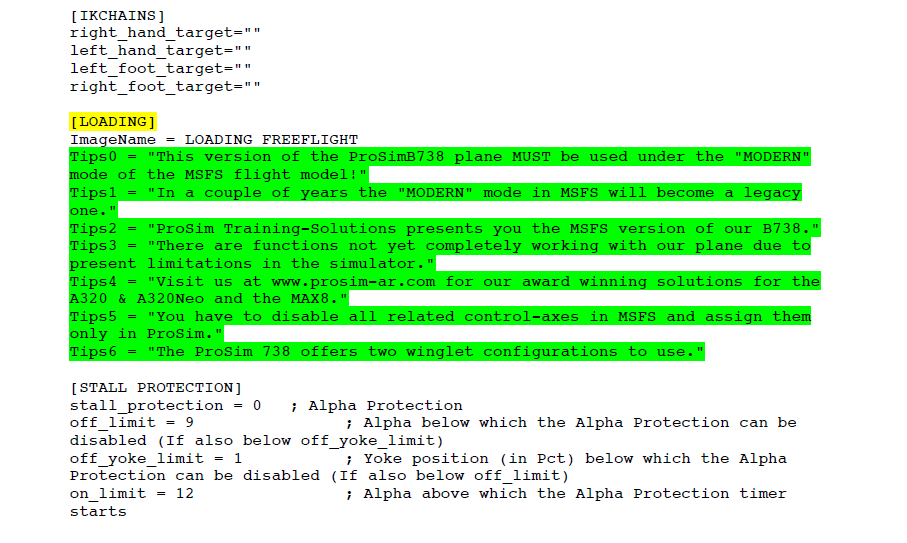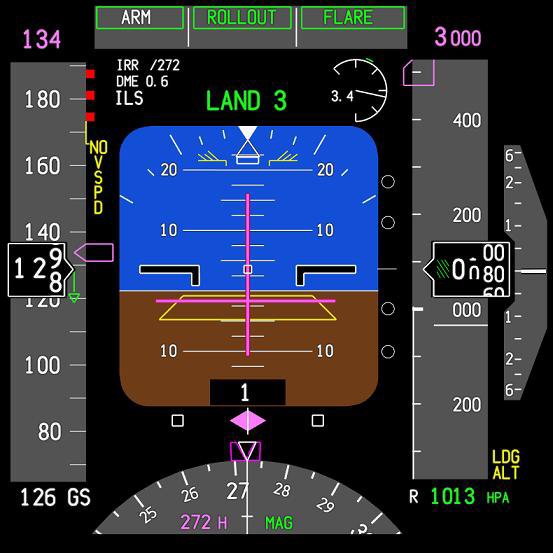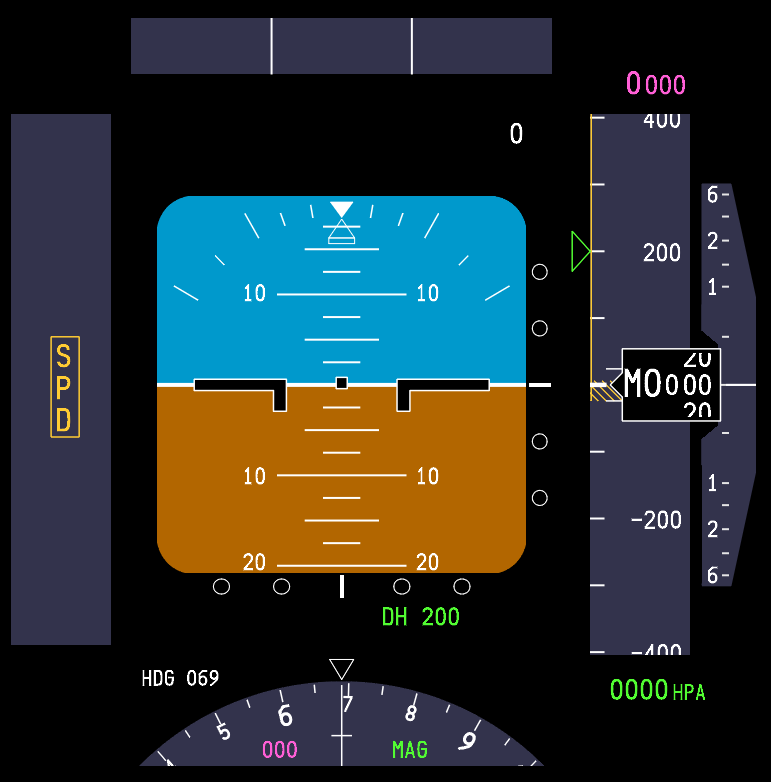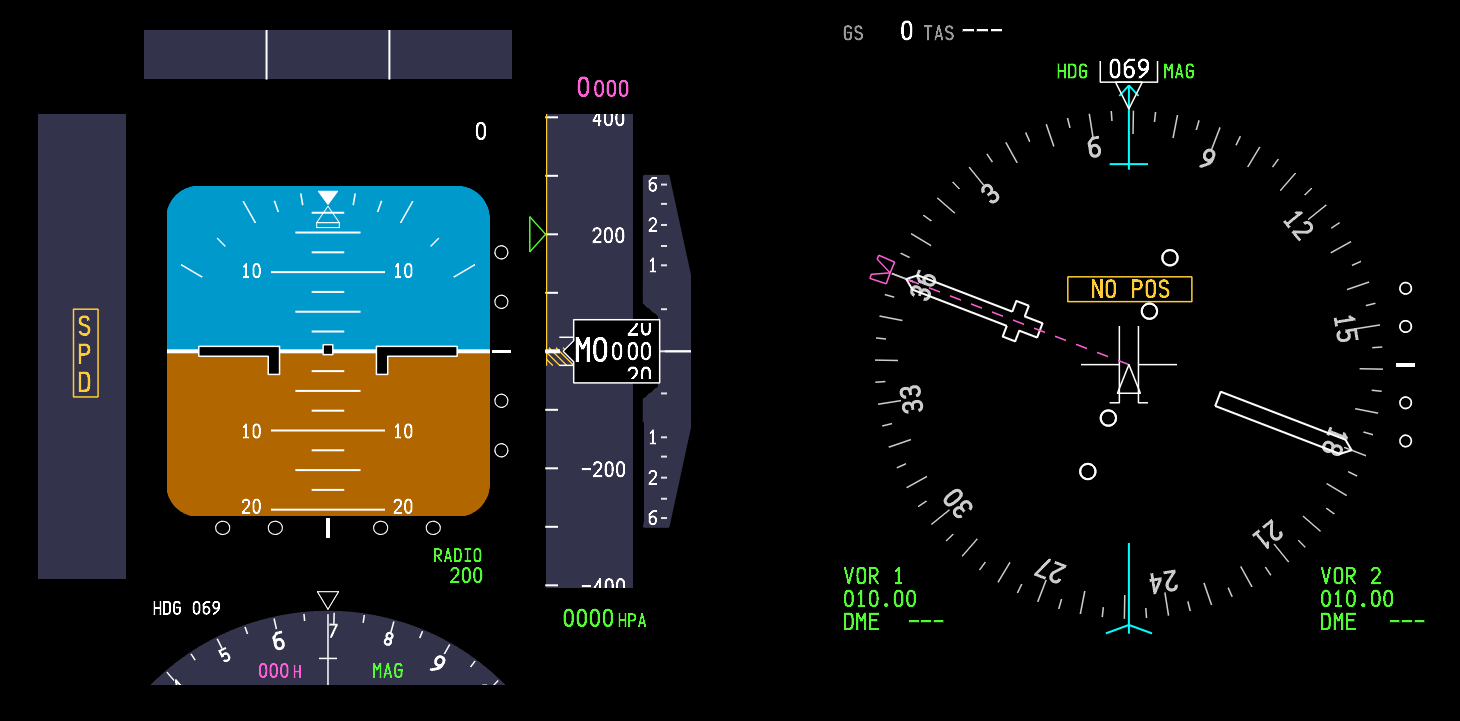Two Instructor Station functions deserve mention
Company routes allow you to store and manipulate routes you have loaded into a specific folder within ProSim737. These routes, if not manually built using the CDU and FMS and saved to the instructor station, are usually downloaded from on-line route generators. As the station has a built in editor these routes can easily be edited and re-saved. You can also download from the station to the CDU any selected route.
The situation menu I find particularly useful. Here you can instigate push back, execute day or night and switch to real time at the push of a button. You can also define visibility as CAT I, CAT II or CAT III. This can be done on the fly while the aircraft is flying.
The failures menu can be set-up to allow any number of single, multiple or cascading failures to occur either within a predefined time or at random.
ProSim737 Start-up Sequence
Ease of use and simplicity are important to ProSim737 and this mantra is carried through to the operation of the software. Opening the ProSim737 Systems Module and other associated modules is exceptionally fast and the programs close with minimal lag time. This is in stark contrast to other software suites which seem to take an eternity to open the various instances of the same program.
To simplify the start-up process when opening a flight session on my two networked computers, I’ve created shortcuts to the required ProSim737 modules and pasted them to the windows menu bar. This is my start process (included are some add on programs I am running).
Server Computer
Start PM Sounds
Start ProSim737 main module
Start ProSim737 MCP module
Start ProSim737 Audio module
Start FSX
Start FSRAAS2
Start Throttle Quadrant Phidgets
Client Computer
Start PM Sounds
Start ProSim737 Display (Captain PFD& ND)
Start ProSim737 Display (First Officer PFD & ND)
Start ProSim737 Display (EICAS)
Start ProSim737 CDU
Start ProSim737 Overhead Panel
Start ProSim737 Audio module
Start ProSim737 web-based instructor station
The time to start each program is no longer than 4 seconds; FSX takes the longest time to load. Closure time is similar (mouse right click/close) from the menu bar. To decrease closure times and mouse movement, a closure batch file can be created.
What is lacking & Possible Improvements
There will probably always be something lacking no matter what software you use, and some enthusiasts are never happy until they have everything – even if they never use or need it.
The Aircraft Communications Addressing and Reporting System (ACARS) is not supported, although I believe this will be addressed in future updates. I’ve already discussed some missing functionality with the CDU and touched on the inadequacy of the weather radar.
For the most part, all essential functionality is present within the system, although it would be nice to have more CDU functionality and a list of functions the CDU is capable of. Currently no such list is available, and if using an official FMC guide it can be "hit & miss" working through he menus to see what is functional.
Several users have commented on the forum, that the %CG calculation in the CDU usually remains the same despite changing the aircraft's overall weight. Users of TopCat pre-flight software have reported variances in %CG between ProSim737 and TopCat. This variance may suggest an issue in the calculation of %CG which needs fine-tuning.
The list of hardware supported by ProSim737 is long and continuing to grow. This said, I have noticed that the CP Flight ATC/Transponder unit which supports full TCAS operation is only partially functional within ProSim737. TA/RA is inoperative. Although the responsibility for this incompatibility probably rests with CP Flight, it would be very nice if ProSim737 attempted to rectify this. CP Flight hardware is used universally and full functionality should be implemented across the complete CP Flight range of hardware.
Continual Development
In my opening paragraph I stated, “Avionics software is the heart of the simulator”. Therefore, it’s pleasing to see continuing development of the software; updates that add or improve on existing functionality are released on a very regular basis. Furthermore, the software designer is open to suggestions from users on how to enhance the software. Shortcomings, when observed are quickly addressed.
One Aircraft - Mono Focus
One very important attribute of ProSim737 is that the developers only produce software for the B737 aircraft. This means that they focus 100% of their time on replicating this airframe. Other companies develop software for multiple aircraft and try to incorporate duel systems within their software.
Compromise & Expectations
It’s a fact that human beings rarely enjoy compromising – we want everything and we want it now.
Some of you maybe "thinking" that ProSim737 has issues that need rectifying. I'd be lying if I told you everything was 100% perfect - of course there are issues, but these are minor and differ depending upon your set-up. But, in comparison to other software suites on the market, I feel confident stating that ProSim737 has less issues and rectifies niggling problems much more quickly than their counterparts.
If your expectation is to have software that is absolutely perfect without any glitches at all, then I'd strongly suggest that building a flight simulator is not really your calling. There are so many variables with computer equipment, drivers and the like that minor issues will pop up from time to time.
Developing software that replicates the B737 avionics to the tenth degree is a noble thought, as is maintaining a reasonable price. However, what builders often fail to remember is that the Boeing software cost millions of dollars to design and implement with a solid team of developers.
ProSim737 delivers an exceptionally good package that is more advanced and feature-rich than its counterparts. It’s not perfect, but the developers strive for perfection and improvements continually are being released on a regular basis.
Documentation and Support
The definition of osmosis is; “The gradual, often unconscious, adsorption of knowledge or ideas through continual exposure rather than deliberate learning”. In the previous software suite I used, “osmosis” was very much the method of learning, as were mistakes, wasted time and frustration.
It’s good to see that ProSim737 includes a very detailed and well-written instruction manual which explains how to do nearly everything you need to know to configure the software to your set-up. Failing this, there is a dedicated interactive forum that is very regularly reviewed both by users, beta testers and ProSim737 staff.
If a problem does occur, support can be reached either by Private Messaging or e-mail.
You will not be left “high and dry” by the developers. They are very enthusiastic about their product and keen to help wherever possible.
A short video will guide you through the various menus of the ProSim737 Systems Module.